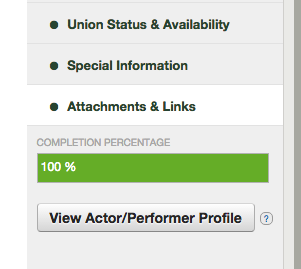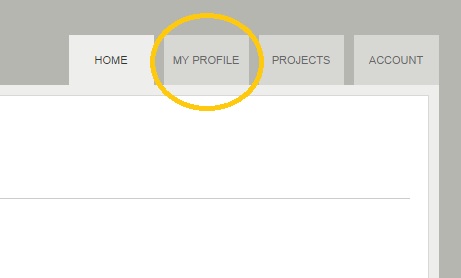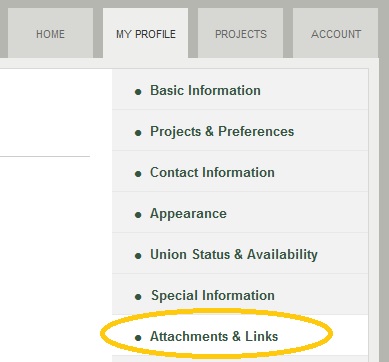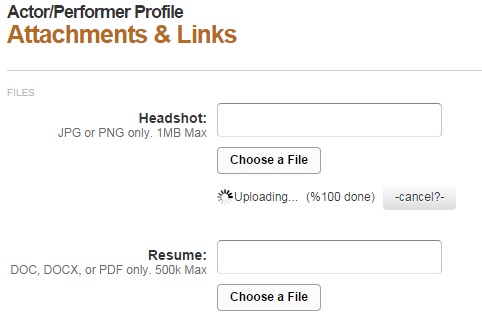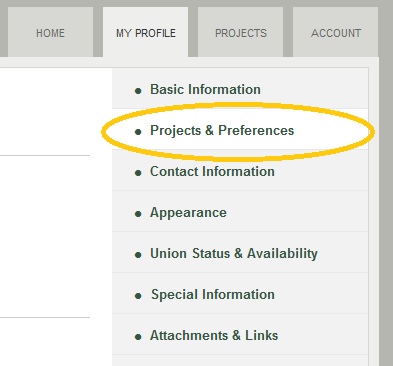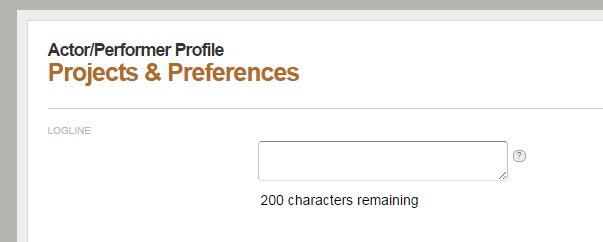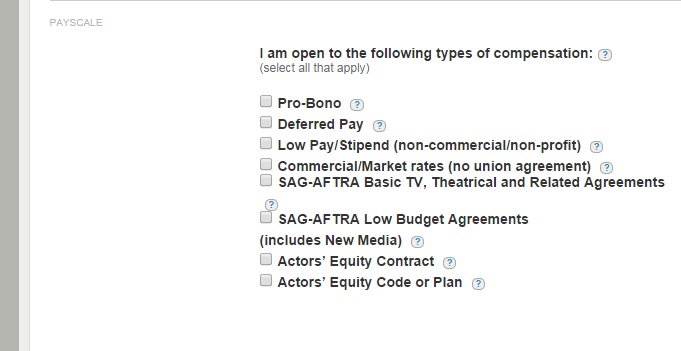While we’re finalizing a series of video tutorials and FAQ updates on Stonehenge Casting, proper, we thought it’d be a good idea to give you producers a how-to article here on the Team J blog.
After all, why should actors have all the fun?
Bottom line: we can usually set producers up the same day you need access.
Here are the steps:
- Register as a user on Stonehenge Casting
- Contact us and let us know if you:
- Want us to create a new company profile, OR
- Want us to add you to an existing company
- Pay the invoice and get to casting!
Step 1: Register as a user on Stonehenge Casting
Whether you’re a performer or someone looking to hire performers, your first step is becoming a registered user on Stonehenge Casting.
The registration form is as simple as your name and preferred email address (both of which you can update). Oh, and you need to agree to the site terms and conditions. Pretty standard stuff, really.
Once you’ve done that, you can log into the site.
Actors get to use the site for free. Many producers are also actors. Therefore, you’ll see that you too can create an actor/performer profile.
Apparently, this is very alarming to those of you producers who are not also performers.
Don’t worry. You don’t have to fill out an actor profile. No one will force you to appear on camera (or on stage).
Producer access isn’t free however. So if you want to use that side of the site, you have to contact us.
Step 2: Contact us and let us know what producer access you want
This step also occasionally alarms some producers. Presumably, they expect to sign up, pay for access through an automated shopping cart, and be off to the races.
We understand. We’d love that too. And it’ll happen in the future, we promise.
For right now though, just like you’d contact a venue owner to rent their space or contact a rental house to arrange using their equipment, you’re gonna need to talk to someone.
Don’t worry: we’re friendly. We’re maintaining this manual process until we know we can offer the kind of intuitive self-service people expect from the latest technology. We want your projects to be a success.
So, the top two ways to request access are to shoot us an email via our contact form:
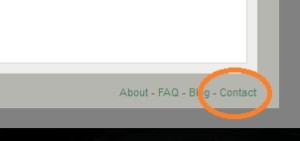
Or just click the “Request Additional Access” button:
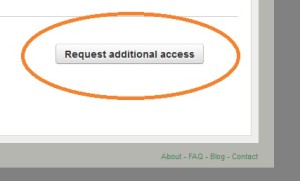
Someone will get back to you within one business day.
(Honestly, we often get back to you within the hour, but if you haven’t already figured out: we’re not a large, multi-national corporation. In case mayhem is ensuing at Team J HQ, we’re gonna keep our service expectation to one business day).
What we’ll want to know:
Are you a new user for an existing company?
If you’re an additional user for an existing company OR your company has used Stonehenge before and your want producer access turned back on, let us know.
Are you part of a new company?
If you haven’t used Stonehenge Casting before, we’ll confirm your company’s name and contact information in order to create a company profile. Don’t worry, your company admin can always change this in the future.
Because access is per individual, we want producers to only pay for the access you need. All companies require one Company admin, but additional users are cheaper — and all access is available either annually or month-to-month.
UPDATE:
As of January 1st, 2019, we have simplified our pricing.
The price is $19/month-to-month for solo producers or $99 for annual access.
The price is $39/month-to-month for companies or $199 for annual access (for up to three users). Additional users are $9 month-to-month or $50 for the year.
Step 3: Pay the Invoice and Get to Casting!
Once we’ve confirmed the access you need, we’ll send you an invoice.
We do our invoicing via PayPal, which means even if you don’t have a PayPal account, you can pay by credit card.
If you are getting producer access though a promotion or special deal (for example, the two free months’ producers attending Stonehenge Auditions get), we’ll just turn on access immediately.
In any case, we usually confirm what your latest project is so we can offer you pointers on how to maximize using the site. We also let our staff know when we might need to field a few more questions from actors (you’ll be able to list your contact information, but trust us, some actors always ask us questions about your project).
That’s it.
We know this isn’t the same cold, calculated process the latest tech startup uses — and as mentioned above, we are working on additional FAQs and video tutorials. In the meantime, free free to contact with any questions. We want help you take the ‘slog’ out of casting and make your project a success.