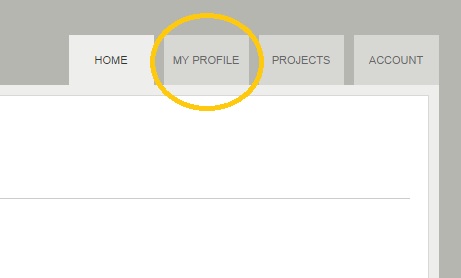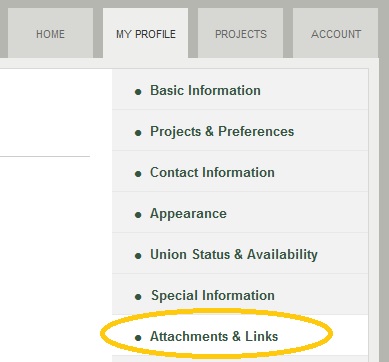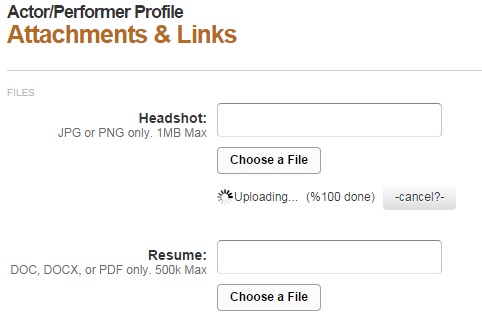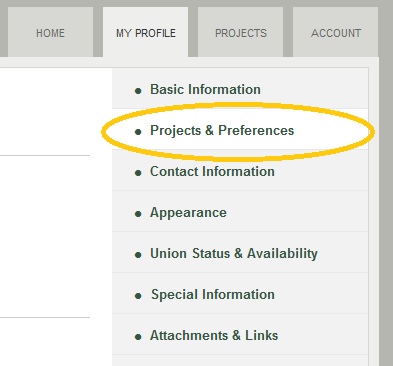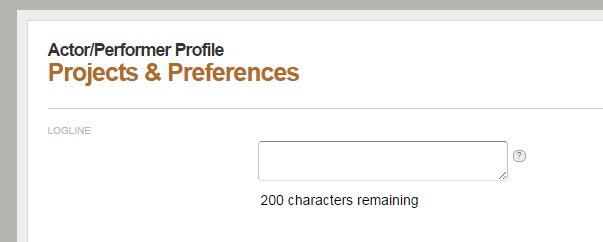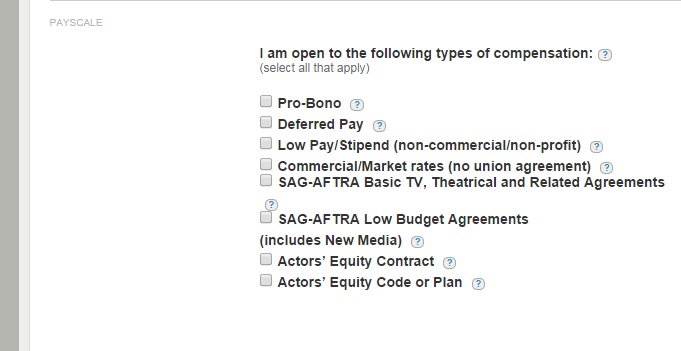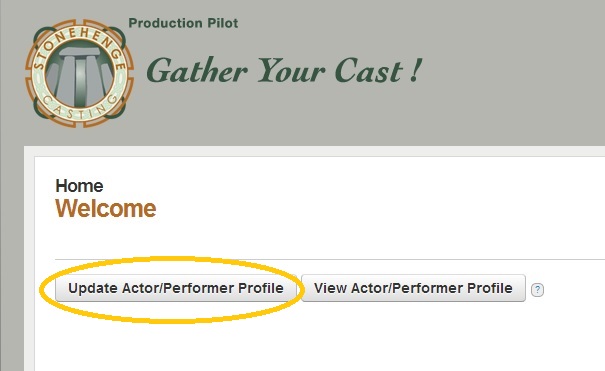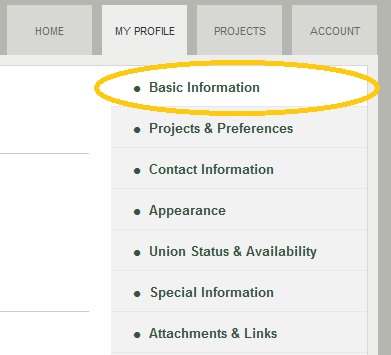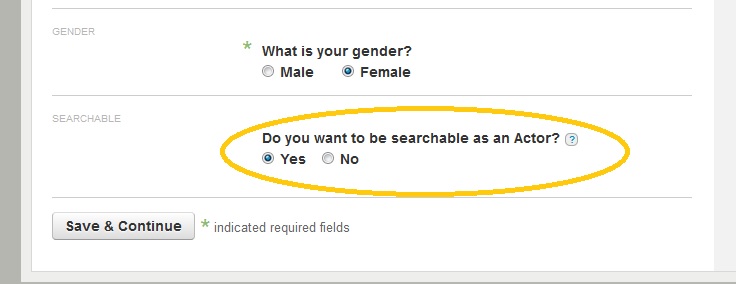If you’ve been following the announcements, you know that:
- We’ve just upgraded Stonehenge Casting to version 0.3, and
- That means that, if you have an actor/performer profile on the site, you’ll want to make some updates.
We’re going page by page in your profile and feature by feature. You can get the full list in the original announcement.
If you went through the previous articles, you’ll have taken care of a number of updates to your profile and even checked how your profile appears to prospective employers.
One of the new features for this version is the Project module, which you will see as a tab when you log in.
Once you click on the tab, you’ll see all the projects producers that are currently open — which you will be able to sort through.
If you recall the preferences you entered into your new Project & Preferences page, you might be wondering if you’ll eventually be able to sort by those criteria. Our plan is to add that functionality in a future update.
In any case, once you click on a project title, its detail page will come up:
Here you should see the information you need to decide whether or not the project is a right fit, including the payscale and production dates.
In some cases, a producer may send you a private link to a project (not unlike a link to a private YouTube video). Please follow the producer’s instructions regarding the privacy of the link.
For a private project link, you will likely need to paste the link into your browser, potentially logging into Stonehenge again for the detail page to come up correctly.
In either case, if you decide the project is one you’d like to submit for, go ahead and click the submit button at the bottom of the detail page:
Once you do, the role field will pop up. In the case of multiple roles mentioned in the casting notice (consider how many we had for the Broken Continent), this is where you’d want to specify which roles you’d like to be considered for.
Once you have entered that information, go ahead and click the “Submit” button again. You should get a “completed” message like this:
Your profile will now appear in the producer’s submission folder. Easy for you, even easier for producers to review.
No promises that you’ll be called in to audition or get the part: in that way, Stonehenge online is just like the in-person auditions. We do hope you all break an electronic leg, though.